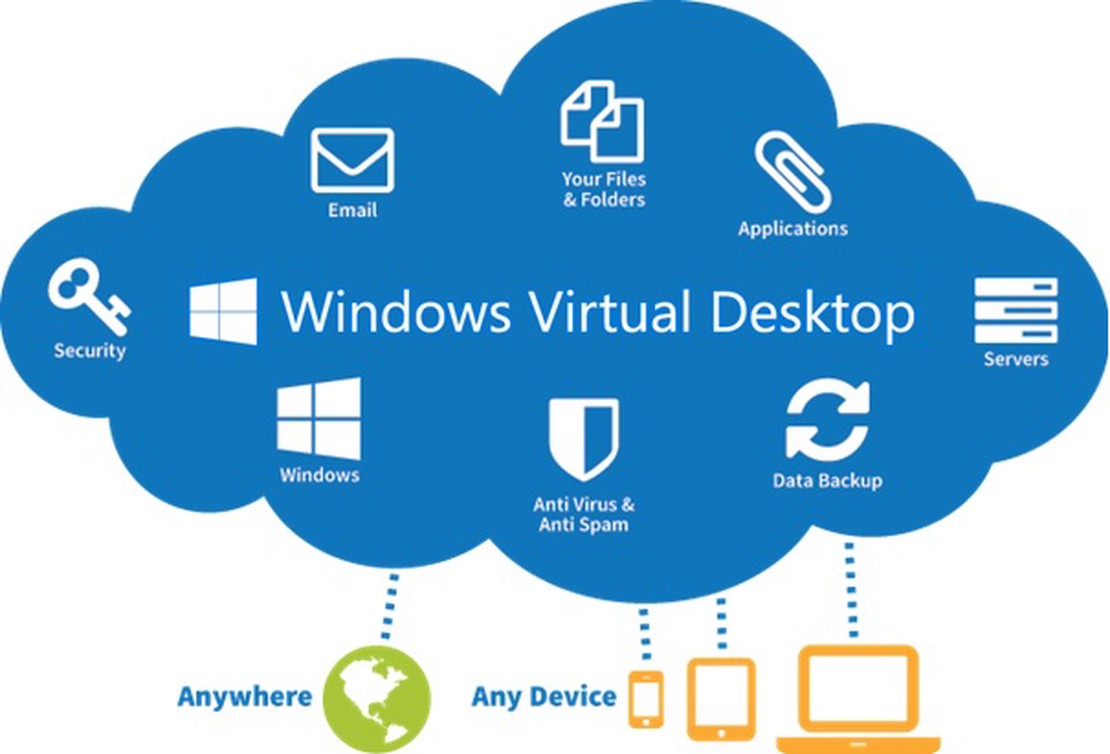Azure Virtual Desktop Image Management Automated - Part 3 Create AVD sessionhosts on image version with ARM
This article is serie of posts about AVD Image Management Automated. In this part we are going to add new sessionhosts to an existing AVD hostpool based on a ARM template.
This post is a part of the series Azure Virtual Desktop Image Management Automated.
- Create AVD image version based on existing config with PowerShell – Part 1
- Save AVD image with Sysprep as Image Gallery version – Part 2
- Create AVD Sessionhosts based on Shared Image Gallery version – Part 3
- AVD housekeeping, removing all unused sessionhosts, disks and images – Part 4
- Monitor Image Versions with Azure Monitor – Part 5
- Enroll MSIX packages automated – Part 6 – (coming soon)
Table Of Contents
Introduction
The situation so far: we have created a new image, did a Sysprep, set the image as a version into the Shared Image Gallery.
In this part we deploy new AVD sessionhosts and add it to an existing hostpool.
Requirements
There are some few requirements which are important.
Before continuing make sure have at least module version 2.5.1 of AZ.Resources in PowerShell. There is a bug fixed about passing a securestring into a templateParameterObject. (See github issue securitystring broken)
I assume you know how to update PowerShell modules.
Let’s start
Information we need first:
- hostpoolname,
- administrator credentials (needed to join the sessionhosts into the domain),
- the number of instances you like to create (optional)
- drainmode to on at the old sessionshosts.
param(
[parameter(mandatory = $true)][string]$hostpoolName,
[parameter(mandatory = $true)][string]$administratorAccountUsername,
[parameter(mandatory = $true)][securestring]$administratorAccountPassword,
[parameter(mandatory = $false)][int]$sessionHostsNumber,
[parameter(mandatory = $true)][boolean]$setDrainModeToOn
)
import-module az.desktopvirtualization
import-module az.network
import-module az.compute
import-module az.resources #At least version 2.5.1
Hostpool registration key
You need a registration key before you are able to add sessionhosts to a hostpool. Otherwise you will be notified.
 To make code nice and clean I wrote a function for creating a AVD Hostpool registration key. After running the function you will receive the whole registration info.
To make code nice and clean I wrote a function for creating a AVD Hostpool registration key. After running the function you will receive the whole registration info.
function create-wvdHostpoolToken($hostpoolName,$resourceGroup,$hostpoolSubscription) {
$now = get-date
# Create a registration key for adding machines to the AVD Hostpool
$registered = Get-AzWvdRegistrationInfo -SubscriptionId $hostpoolSubscription -ResourceGroupName $resourceGroup -HostPoolName $hostpoolName
if (($null -eq $registered.ExpirationTime) -or ($registered.ExpirationTime -le ($now))) {
$registered = New-AzWvdRegistrationInfo -SubscriptionId $hostpoolSubscription -ResourceGroupName $resourceGroup -HostPoolName $hostpool.Name -ExpirationTime $now.AddHours(4)
}
if ($registered.Token) {
}
return $registered
}
AVD Hostpool information
The function needs parameters and then continues.
The script depends on existing session hosts. If there are no hosts, the script will not continue.
# Get the hostpool information
$hostpool = Get-AzWvdHostPool | ? { $_.Name -eq $hostpoolName }
$resourceGroup = ($hostpool).id.split("/")[4].ToUpper()
$hostpoolSubscription = ($hostpool).id.split("/")[2]
# Get current sessionhost information
$sessionHosts = Get-AzWvdSessionHost -ResourceGroupName $resourceGroup -HostPoolName $hostpool.name
# Doing some checks beforce continuing
if ($null -eq $sessionHosts) {
Write-Host "No sessionhosts found in hostpool $hostpoolname, exiting script"
exit;
}
$hostPoolRegistration = create-wvdHostpoolToken -hostpoolName $hostpoolName -resourceGroup $resourceGroup -hostpoolSubscription $hostpoolSubscription
if ($hostPoolRegistration) {
$hostPoolToken = (ConvertTo-SecureString -AsPlainText -Force ($hostPoolRegistration).Token)
}
AVD Sessionhost information
With all the needed information the script will continue to the final check about the number of session hosts that will be created. If the variable $sessionHostNumber is empty the script will count the existing AVD session hosts and will use that number.
if ($null -eq $sessionHostsNumber) {
$sessionHostsNumber = $sessionHosts.count
Write-Host "No sessionHostsNumber provided, creating $sessionHostsNumber hosts"
}
In the next part all other variables will be filled based on a existing sessionhost. This is almost the same part I described in part one.
(in the future I will create a module or function for that)
# Get current sessionhost configuration, used in the next steps
$existingHostName = $sessionHosts[-1].Id.Split("/")[-1]
$prefix = $existingHostName.Split("-")[0]
$currentVmInfo = Get-AzVM -Name $existingHostName.Split(".")[0]
$vmInitialNumber = [int]$existingHostName.Split("-")[-1].Split(".")[0] + 1
$vmNetworkInformation = (Get-AzNetworkInterface -ResourceId $currentVmInfo.NetworkProfile.NetworkInterfaces.id)
$virtualNetworkName = $vmNetworkInformation.IpConfigurations.subnet.id.split("/")[-3]
$virutalNetworkResoureGroup = $vmNetworkInformation.IpConfigurations.subnet.id.split("/")[4]
$virtualNetworkSubnet = $vmNetworkInformation.IpConfigurations.subnet.id.split("/")[-1]
# Get the image gallery information for getting latest image
$imageReference = ($currentVmInfo.storageprofile.ImageReference).id
$galleryImageDefintion = get-AzGalleryImageDefinition -ResourceId $imageReference
$galleryName = $imageReference.Split("/")[-3]
$gallery = Get-AzGallery -Name $galleryName
$latestImageVersion = (Get-AzGalleryImageVersion -ResourceGroupName $gallery.ResourceGroupName -GalleryName $gallery.Name -GalleryImageDefinitionName $galleryImageDefintion.Name)[-1]
Tags
To make things easier to find later I’m using tags which are deployed to every sessionhost component like networkinterface, virtual machine, disk, etc. By adding extra values into the hashtable you are able to extent the tags.
$tags = @{
ImageVersion = $latestImageVersion.Name
HostPool = $hostpoolName
}
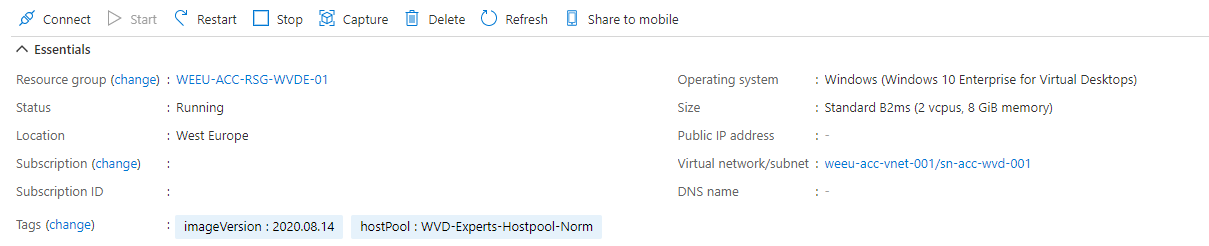
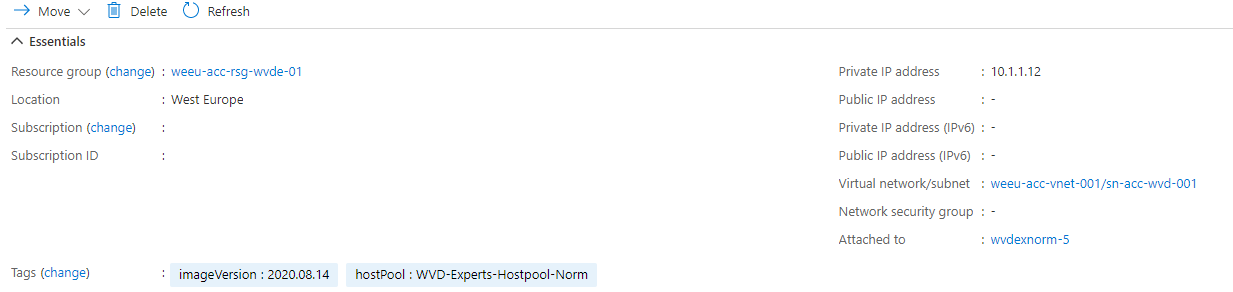
Splatting parameters
After setting all the variables the template parameter will be created. In most situations you will use a JSON template file in combination with a JSON parameter file. It is unnecessary filling a lot of parameters which are mostly known by the system, with all its consequences.
$templateParameters = @{
resourceGroupName = $resourceGroup
hostpoolName = $hostpoolName
administratorAccountUsername = $administratorAccountUsername
administratorAccountPassword = (ConvertTo-SecureString $administratorAccountPassword -AsPlainText -Force)
createAvailabilitySet = $false
hostpooltoken = $hostPoolToken
vmInitialNumber = $vmInitialNumber
vmResourceGroup = ($resourceGroup).ToUpper()
vmLocation = $currentVmInfo.Location
vmSize = $currentVmInfo.HardwareProfile.vmsize
vmNumberOfInstances = $sessionHostsNumber
vmNamePrefix = $prefix
vmImageType = "CustomImage"
vmDiskType = $currentVmInfo.StorageProfile.osdisk.ManagedDisk.StorageAccountType
vmUseManagedDisks = $true
existingVnetName = $virtualNetworkName
existingSubnetName = $virtualNetworkSubnet
virtualNetworkResourceGroupName = $virutalNetworkResoureGroup
usePublicIP = $false
createNetworkSecurityGroup = $false
vmCustomImageSourceId = $imageReference
availabilitySetTags = $tags
networkInterfaceTags = $tags
networkSecurityGroupTags = $tags
publicIPAddressTags = $tags
virtualMachineTags = $tags
imageTags = $tags
}
Because of splatting parameters instead of using a parameter file you will need at least PowerShell module Az.Resources version 2.5.1. (As I mentioned at the beginning).
At the total end we use the new-AzResourceGroupDeployment command for deploying the environment by an ARM template.
Deploy with ARM
$deploy = new-AzresourcegroupDeployment -TemplateUri "https://raw.githubusercontent.com/srozemuller/Windows-Virtual-Desktop/master/Image%20Management/deploy-sessionhost-template.json" @templateParameters -Name "deploy-version-$($latestImageVersion.Name)"
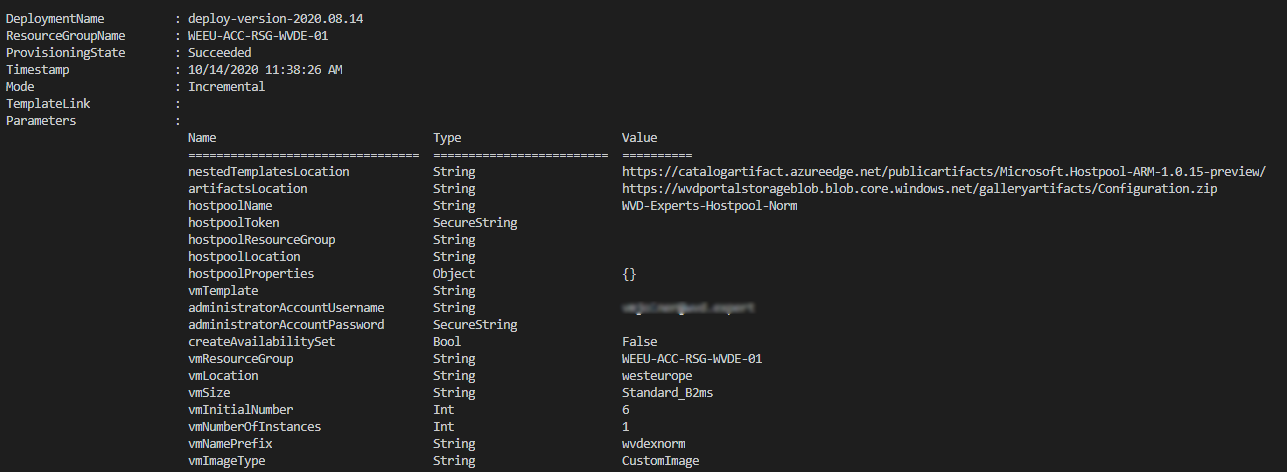
Drainmode
After deployment was successful the “old” session hosts drainmode should be set to ON. This will ensure no new sessions will be accepted. Actually you force new connections to new session hosts.
if (($deploy.ProvisioningState -eq "Succeeded") -and ($setDrainModeToOn)) {
foreach ($sessionHost in $sessionHosts) {
$sessionHostName = $sessionHost.name.Split("/")[-1]
Update-AzWvdSessionHost -HostPoolName $Hostpoolname -ResourceGroupName $ResourceGroup -Name $sessionHostName -AllowNewSession:$false
}
}
At my Github you will find the script and template file.
Thank you for reading my blog azure virtual desktop image management automated - part 3 create avd sessionhosts on image version with arm.
I hope you got a bit inspired. Enjoy your day and happy automating 👋