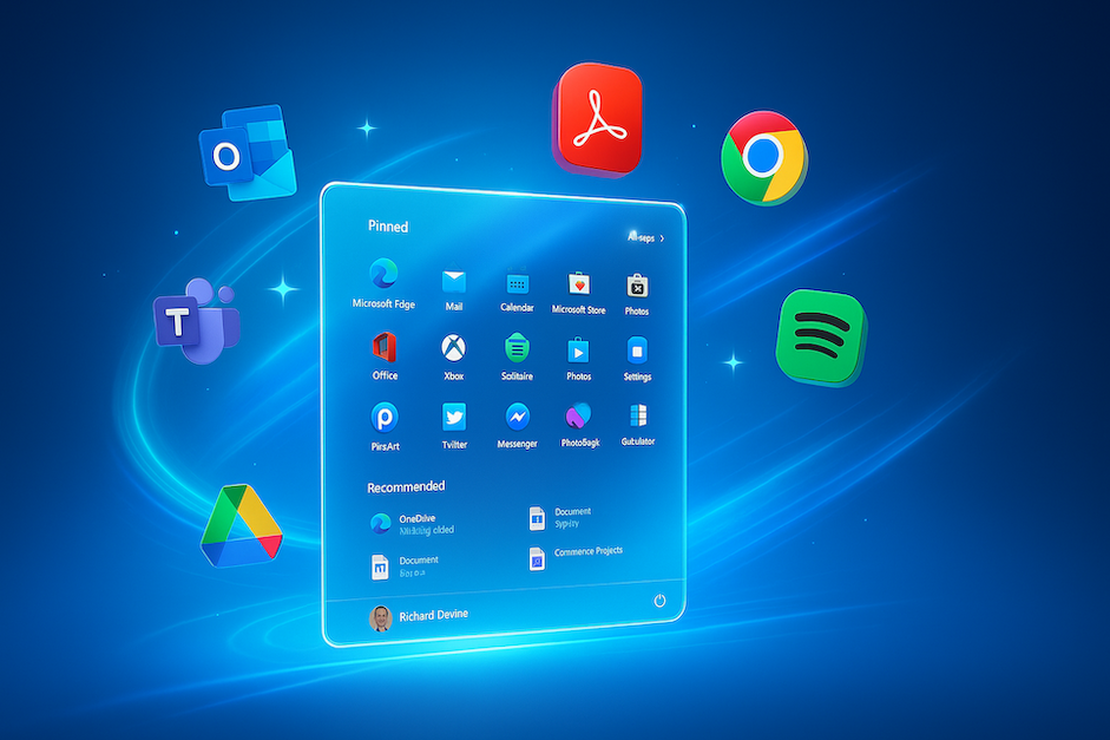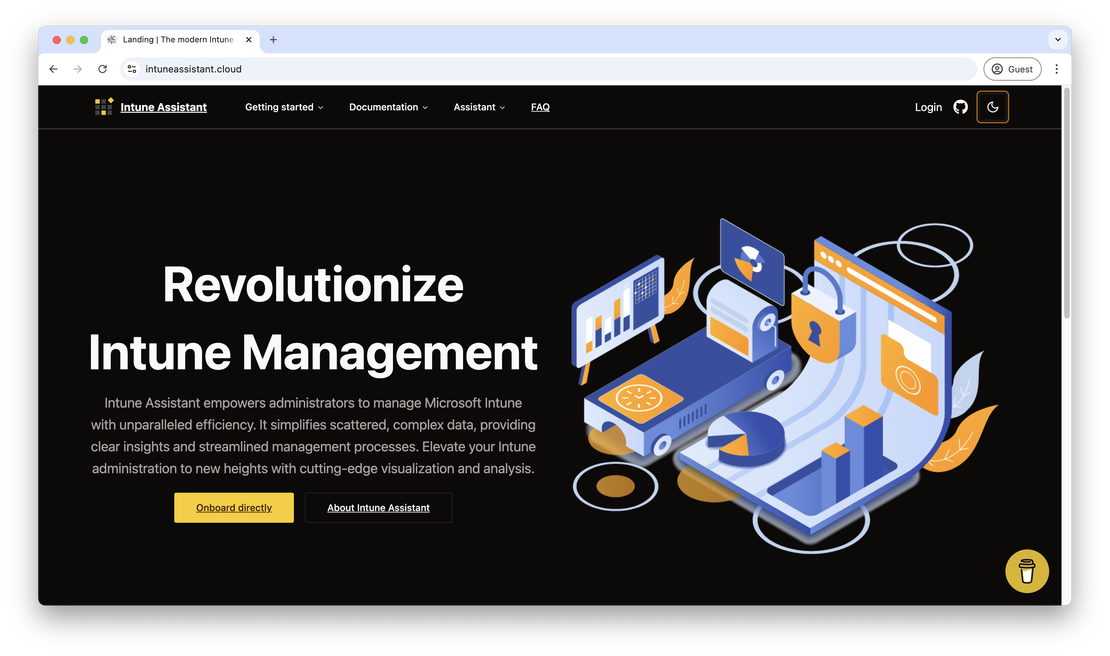Deploy initial start menu during Intune enrollment without files
A while ago, I got asked to preconfigure an start menu for end users.
My first approach was deploying a start menu using the settings catalog in Intune. This works great but disadvantage using the settings catalog is that a user has no option to create an own start menu.
The start menu will be overwritten by the Intune policy. That was not the goal for our project.